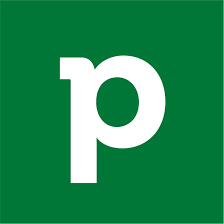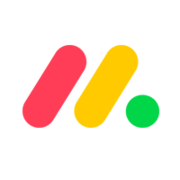ClickUp vs Monday.com: Which Is Right for You? (2025)
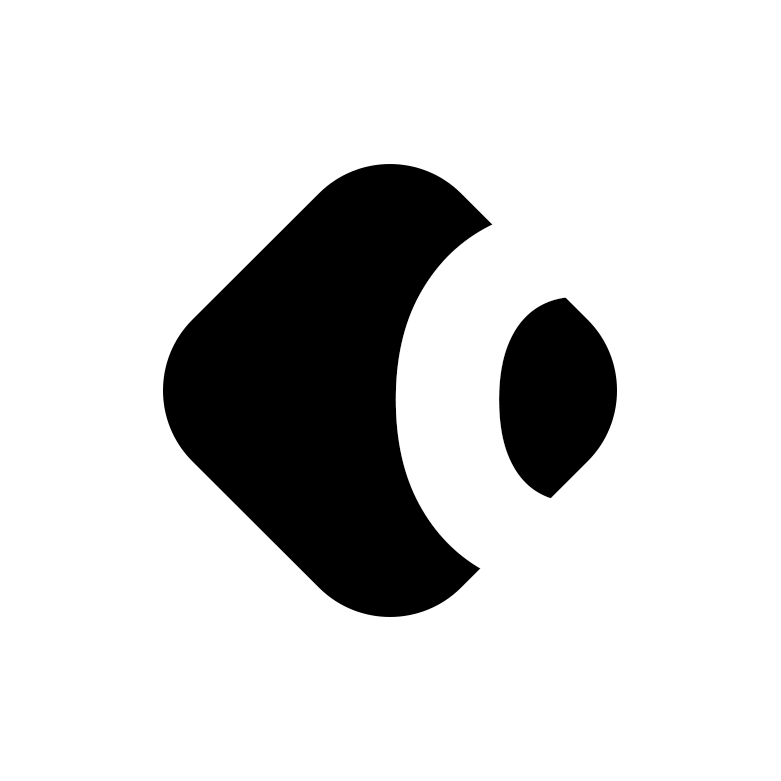
In a world of evolving workplaces and hybrid employees, project management software is more valuable than ever. According to Mordor Intelligence, the value of the industry will reach $9.81 billion by 2026, with new customers appearing all the time. The question is, which project management software should be using to empower your team?
ClickUp vs Monday.com is one of the most common matchups for many business leaders. Both of these tools offer a wide selection of easy-to-use features. With both ClickUp and Monday.com, you can align your teams, track task outcomes, and even create powerful reports.
Let’s take a closer look at how ClickUp and Monday.com compare.
What is ClickUp?

Launched in 2016, ClickUp is a cloud-based project management software, designed to help companies manage projects and teams from one easy-to-use environment. The application enables everything from task assignments, to chat, and team tracking.
ClickUp’s mission is to help reduce the number of tools and tabs you need to keep track of in the modern business, by providing an all-in-one environment for team productivity. Features range from workflow management to file storage, and real-time annotations on work.
What is Monday.com?

Like ClickUp, Monday.com is a virtual project management software, launched in 2012. The company aims to provide businesses with a way to keep their team aligned and working collaboratively on a range of crucial tasks. You can plan events, track inventory, and even manage resources all in the same place.
Monday.com benefits from a beginner-friendly interface and intuitive selection of tools, making it ideal for all kinds of companies. Monday.com also offers individual tools to keep staff members motivated, like to-do lists, and time tracking, or goal tracking.
ClickUp vs Monday.com: Detailed Comparison
Now you know what ClickUp and Monday.com are, let’s take a closer look at their distinctive features. Notably, while both of these tools do have a lot of overlap, Monday.com and ClickUp also have unique capabilities which make them more appealing to certain customers.
1. Dashboard
The dashboard is an important factor to consider when comparing project management tools, because it determines how easily your teams can keep track of essential tasks and projects.
ClickUp
ClickUp provides users with a highly customizable dashboard, which you can arrange according to your individual needs. You can access a calendar, where all of your projects are organized according to which tasks are due first. Altenratively, you can see your to-do’s in the form of a list, or a handy Kanban board, with boards for each task categorized by completion status.

Everything is clean and straightforward, with tags to show you which team members are assigned to what task. Additionally, ClickUp also color codes your assignments, so you can see their level of urgency. For instance, orange tasks are due before green tasks, and so on.
The “Views” section in ClickUp will allow you to determine whether you want to view your tasks in Kanban board format, list view, mind map mode, and so on.
Monday.com
The Monday.com dashboard is quite similar to ClickUp, with a lot of clean elements to it, and the ability to organize your task according to “boards”. Monday.com makes it easy to get started by guiding you through the basic stages of setting up your account and customizing your dashboard.

Once you’re logged in, everything is relatively straightforward to use. Tasks are arranged into “boards” for different projects, and you can switch to the calendar view to see which of your projects need to be completed first.
Like ClickUp, Monday.com offers a highly customizable environment, with the option to drag and drop widgets like status overviews of your projects or mini calendars to wherever you like. There isn’t quite the same level of flexibility as Monday.com, but you still get a great overall experience.
Verdict: ClickUp
ClickUp is definitely more customizable and flexible than Monday.com, but Monday.com provides more guidance for beginners.
2. Task and Project Management
Both ClickUp and Monday.com are SaaS tools intended to improve your project and task management processes. While each solution should help you to run your fully-remote or distributed teams more efficiently, the design of these tools is slightly different.
ClickUp
ClickUp is a state-of-the-art project management tool, where companies can organize and share to-do list items for their team on any device, anywhere. When you start setting up your task management system, you’ll be given a range of templates to choose from based on your requirements and industry.
You can find around 128 pre-built template options on ClickUp, and there’s even a ready-to-use project management option, with access to everything from custom fields to custom statuses.

The entire platform works to break down projects into easy-to-manage snippets and tasks. The elements of ClickUp include:
Workspaces: The Workspace is the overall project management entity you’re using for your business on ClickUp.
Spaces: Spaces the environment you use for high-level categorization of your projects and tasks. You can have different spaces for different departments.
Lists: Lists help to break down projects into specific tasks related to certain groups or goals.
You can assign tasks to as many employees as you like with ClickUp, set status and due dates for your projects, and even build recurring tasks. There’s also the option to give certain tasks priority by labelling them with color-coded flags. Some of the additional features ClickUp offers for task management include:
Time tracking across multiple devices.
The option to embed charts, data, and tables from third party sources (like Google Sheets)
Folders, lists, and subtasks for each individual task.
Real-time status tracking and notifications

For those just getting started with ClickUp, the company offers a wide variety of helpful knowledge base resources, like webinars, demos, and self-help articles.
Monday.com
Monday.com is similar to ClickUp in a lot of ways. This technology is also designed to provide companies with a more comprehensive way of managing tasks and teams in a distributed environment. When you first start setting up your project management tool, Monday.com will give you a range of templates you can use to design your workspace.
For those specifically interested in project management, there are a series of five templates to choose from, including a single project template, advanced single project, work calendar, advanced project management, and project requests and approval timelines.
Click on the “Advanced Project Management” template, and you’ll get a comprehensive environment where you can manage complex tasks, streamline budget tracking, and examine resource allocation, all on a single board.
This video is a very good overview of the basic task management features of monday.com:
To make keeping track of teams and information as simple as possible, Monday.com allows business leaders to import data from a range of channels, like Google Excel, Asana, Zendesk, Trello, Basecamp, and Jira. There’s also the option to assign tasks to multiple team members.
Like ClickUp, Monday.com ensures you can set due dates, prioritize tasks, and add color-coded labels to each of the projects on your to-do list. There’s also the option to send automated notifications and reminders for important tasks.
With various “views” to choose from, Managers can clearly view the workload they’re giving to their team members, assign tasks, and track due dates.

Verdict: Draw
It’s a draw. Both ClickUp and Monday.com are excellent for making task and project management simple and straightforward. Both allow for multiple views to visualize your workflows, excellent collaboration with teams, and the prioritization of tasks.
3. Tracking Goals and Projects
Tracking the progress your team makes towards each goal and project’s completion is essential with a project management tool. With this functionality, companies can ensure they’re staying on-track.
ClickUp
ClickUp helps business leaders create all kinds of goals and measurable targets. The goal-tracking functionality of ClickUp is actually one of it’s most exciting features. You can track progress with numerical stats, true/false targets, and monetary insights. There’s even the option to create “sprint” targets for specific teams.
Business leaders can organize goals into folders and see the progress of their goals in an easy-to-follow dashboard. When you set a goal, you’ll be able to choose the kind of goals you want to achieve, and how you want to measure their outcomes:

Each goal can be broken down into smaller individual targets which you can assign to individual members of staff or groups. You can also create a line-up of important tasks and goals on your homepage, and see an overview of your to-do list, with insights into how close you are to achieving the right results.
Managers can create entire “roll-up” dashboards, which shows you all the time spent on different tasks and subtasks, and how close they are to completion.

Managers can set up and track progress towards important milestones, identify challenges faced by their teams, and ensure deadlines are met. The flexibility of the goal setting and target setting functionality in ClickUp makes it easy to set both long and short-term goals for teams.
When it comes to tracking the time spent on projects, you can use widgets for time management within your goals and projects, to view things like:
Time estimates rollup: Calculates the total time estimate based on subtasks in a task.
Time estimates: Time estimates for all tasks in your workspace.
Time in status: The time a task spends in each level of completion.
Customizable time sheets are available within the ClickUp dashboard too, so you can track time by things like day, week, month, and even custom ranges. You’ll also be able to set time goals, group them by dates, and see individual entries to determine where time was spent.
Monday.com
Monday.com has its own approach to tracking time, goals, and projects. You can divide various verticals into various workspaces for clear insights and divide those workspaces among a number of boards. There’s also option to create shareable boards which you can send to collaborators, or private boards for individual use.
On your “progress Overview” page, you’ll be able to see your progress towards the accomplishment of each individual goal, represented as a percentage. The Monday.com dashboard also color-codes your progress, so you know what’s completed, being worked on, or needs extra attention.

The dashboard environment is beautifully intuitive, and ideal for keeping team members focused and on-track. There’s even the option to switch to a “Timeline” view, if you want to see the progress being made towards each goal based on deadlines and timelines.
Another option which may be particularly compelling for managers, is the “workload” view. This allows you to view how you’re breaking tasks up between members of your team. It can be an ideal way to ensure you’re not forcing any team members to work over their capacity.

Monday.com also has a template library where managers can create pages for tracking specific things, like resources and assets. However, there are some limitations on what you can create with Monday.com, compared to the versatility of ClickUp.
Verdict: ClickUp
While Monday.com makes task and goal tracking relatively straightforward, it’s not nearly as advanced as ClickUp. With ClickUp, you get a much more extensive range of time management tools, widgets, and unique ways to keep track of your team.
4. Reporting and Analytics
Reporting and analytics are some of the most essential features in project management tool. Reports help you to keep track of your team’s performance and determine how changes to your workflows can improve your business outcomes.
ClickUp
ClickUp is one of the top project management tools available on the market today when it comes to delivering insightful reports. You can visit the “Reporting” page to see things like how much time your employees have spent on each task, how many “points” they’ve earned, and even who’s behind on their due dates.
ClickUp provides business leaders with a range of ways to customize and enhance their reports. For instance, you can change the time frame of a report to see information from a specific date. There’s also the option to create reports based on the performance of specific team members.

ClickUp reports ensure you know exactly who’s hitting their targets, and how efficient your business actually is. You can also use ClickUp reports to get an insight into the time spent on each task, so you know how employees in any environment are using their time.
The “Team Points” report is one of the most compelling options on the list of options to look at on ClickUp. This report tracks the number of gamification points earned by your team members based on things like comments resolved, comments added, cleared notifications and so on.
The Team Points report is great if you want to add an element of playful competition into your business environment. You can track who deserves the most positive feedback, and even give people awards based on their performance.

If you find it easier to understand and leverage analytics with visual insights, ClickUp also allows you to create charts and graphs which make certain data points more digestible. Unfortunately, the most advanced reporting features are only available with the paid ClickUp plans.
Monday.com
Monday.com is a lot more basic with its approach to reporting than ClickUp. While you can see a chart overview of some important metrics, you’ll be limited when it comes to things like individual reports and insights into your employees.
The good news is the charts are relatively easy to understand, and somewhat customizable. You can decide how you want to break down your reports, looking at things like number of sales made by teams, or number of tasks completed.

Monday.com also allows you to access a complete overview of your team’s work and how it’s divided using the specific “Workload view”. However, there are very few options overall compared to ClickUp’s extensive reporting features.
Verdict: ClickUp
ClickUp clearly has more advanced analytics and reporting options, making it a great choice for a majority of brands. However, you may need to pay more to access your reports.
5. Automation
Automation is rapidly becoming one of the more important features in leading project management tools like ClickUp and Monday.com. Through workflow automation, companies can minimize the number of repetitive tasks which consume crucial time for team members.
ClickUp
The automation features on ClickUp helps to automate redundant tasks, saving effort and time for your teams. The less time your staff members need to spend notifying managers when a task is complete, or sending an email to get approval, the more time they can spend on essential work.
To help you build custom workflows for the needs of your team, ClickUp provides pre-built actions and triggers for your project management process. There are a host of pre-built recipes available to add and delete at your leisure, or you can create “if-this-then-that” automations yourself.

The automation environment is extremely straightforward. Simply add something to the “when” tab to determine which elements will act as triggers to your workflows. After you’ve chosen your trigger, you can determine what happens next with the “Then” tab.
You can also create automations via third-party integrations with tools like GitHub, such as sending employees an SMS when the due date on a task changes.
Monday.com
Monday.com provides a host of pre-defined automation triggers and actions to help you with streamlining your work. Just like on ClickUp, there are various automated actions already pre-built and ready for you to use.

You can also create unique rules and automation recipes from scratch. You can use your automations on Monday.com to move items between boards, send reminders about upcoming projects, assign tasks, and more.
There’s also the option to set up dependencies between various items on a board and create conditions for them. For instance, you could arrange for project managers to receive an email when a task is updated, or a new deliverable is added.
Verdict: Draw
The automation offerings from ClickUp and Monday.com are very similar, so it’s hard to find a specific winner here. Both tools are excellent.
6. Integrations
On their own, project management tools like Monday.com and ClickUp can be extremely powerful. However, most companies will find they also need to implement connections to third-party tools and systems to get the best results.
ClickUp
ClickUp is extremely open and flexible as a project management tool. There are integrations with over 1000 third-party business tools to enjoy, including connections to Outlook, Google Drive, Dropbox, Google Calendar, and many others. You can also build integrations using the ClickUp API, or access connections through Zapier.
Monday.com
Monday.com offers native integration with a range of CRM software providers, as well as software development tools, marketing services, and more. Connections are available for everything from Dropbox to Microsoft Teams, Google Drive, Jira, and Salesforce.
You can also create automations with third-party integrations using recipes already available on Monday.com. For instance, you could notify all your team members on Slack when a status of a task is updated to “Complete”.
Verdict: Draw
Both companies offer a range of integrations. While Monday.com has the benefit of third-party automation recipes, ClickUp is compelling for its open API. We’re going to call this one a draw.
ClickUp vs Monday.com: Pricing Plans
While pricing isn’t the only thing worth considering when choosing the ideal project management tool, it’s an important consideration for many brands.
ClickUp Pricing

ClickUp offers access to four pricing model, and one “free forever” option, which comes with 100MB of storage, unlimited tasks, unlimited members, two-factor authentication, real-time chat and collaborative docs. You can also access native time tracking, sprint management, video recording, and email in ClickUp, with 24/7 support. The paid packages include:
Unlimited: $5 per month per member: Everything in the “Free” package, plus unlimited storage, integrations, dashboards, Gantt charts, custom fields, and guests with permissions. There’s also access to goals, portfolios, resource management, agile reporting, and form view.
Business: $9 per month per member: Everything in the Unlimited package, plus Google SSO, unlimited Teams, exporting, advanced public sharing, advanced automation, dashboard features, time tracking, time estimates, workload management, mind maps, and timelines.
Business Plus: $19 per month per member: Everything from Business, plus Team sharing, sub tasks in lists, custom role creation, custom permissions, custom capacity in workloads, increased automation and APIOs, personalized admin training, and priority support.
Enterprise: Pricing per quote: Everything in Business Plus, as well as white labelling, enterprise API access, advanced permissions, unlimited custom roles, MSA and HIPAA, default personal views, single sign-on, guided onboarding, and a dedicated success manager.
Monday.com Pricing
 Monday.com offers a host of pricing plans to suit different business needs. Similar to ClickUp, there’s a “free” plan, and an enterprise option for businesses in need of something unique compared to the standard project management experience. The individual free plan gives you up to two seats, 1000 items, and 500mb of storage, but it’s not nearly as generous as the ClickUp free service. The paid packages include:
Monday.com offers a host of pricing plans to suit different business needs. Similar to ClickUp, there’s a “free” plan, and an enterprise option for businesses in need of something unique compared to the standard project management experience. The individual free plan gives you up to two seats, 1000 items, and 500mb of storage, but it’s not nearly as generous as the ClickUp free service. The paid packages include:
Basic: $8 per month: All the features of the Individual plan, plus unlimited free viewers, boards, and items. 200+ project templates, 20+ column types, and a range of Android and iOS mobile apps. Priority support is also available.
Standard: $10 per month: All the features of Basic, plus timeline and Gantt views, calendar view, 250 automation actions per month, and guest access. You can also create a dashboard which combines five boards.
Pro: $16 per month: All the features of the standard plan, as well as chart view, private boards, formula columns, time tracking, 25,000 automation actions per month, and a dashboard that combines ten boards.
Enterprise: Quote based: Everything from the Pro plan, as well as enterprise-scale automation, multi-level permissions, integrations, and advanced analytics options. You’ll also have access to premium support, the option to create a dashboard combining 50 boards, and tailored onboarding.
ClickUp vs Monday.com: Pros and Cons
ClickUp
- Extremely generous free plan for beginners
- Excellent range of analytics and reporting options
- Easy to use dashboards with lots of customizations
- Wide range of integrations with third-party tools
- Fantastic range of project management templates
- Can be expensive to get extensive tools
- Slight learning curve for beginners
Monday.com
- Excellent ease of use for beginners
- Free plan available for teams on a budget
- Easy to categorize tasks and campaigns
- Advanced automation features with third-party integrations
- Great for insights into resources and workload
- Limited reporting features
- Less generous free plan than ClickUp
ClickUp vs Monday.com: Which is Better?
ClickUp and Monday.com are leading names in the project management tool environment for a good reason. Both offer a wide selection of great features to get your teams working together as efficiently and productively as possible. They also both come with a range of customization options, integrations, and a free plan for beginners.
ClickUp is likely to be the top choice for you if you’re looking for advanced reports and analytics to track your team’s productivity, and you want to track time spent by hybrid workers on tasks. ClickUp is also ideal for more advanced automation recipes.
Monday.com is perfect if you’re looking for a beginner-friendly and easy-to-learn software solution, offering insights into your workload, and help with managing your personal goals.